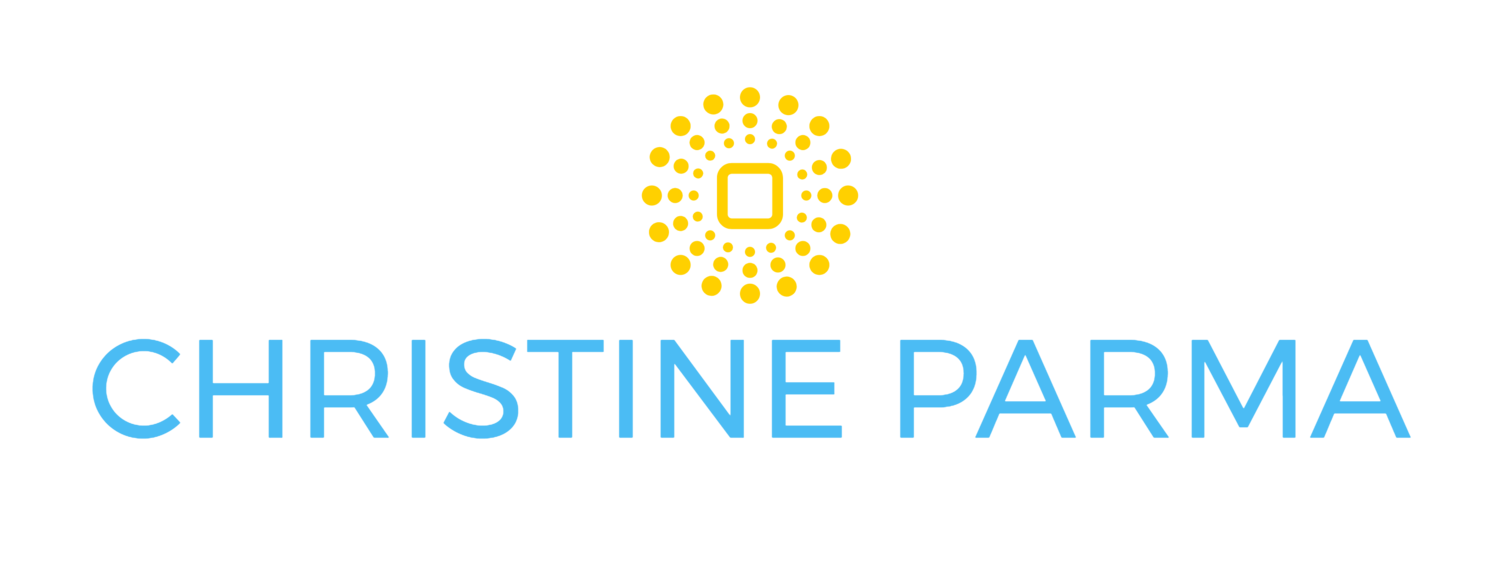As a business owner and mom, I'm always trying to figure out how to get more done in less time. Reaching out to potential clients, following up on inquiries and communicating about new opportunities can devour a lot of time simply with composing and replying to emails.
I use Google Apps for a lot of my business back-end and was getting desperate for a way to cut down on the time it takes me to send out personal emails and track responses… and I wanted it NOW with basically zero learning curve.
That’s when I found a magic combination: Google Lab’s Canned Responses + Boomerang for Gmail.
Once I installed and started using these two Gmail extensions, I literally cut in half the time that it takes me to send emails… instantly doubling my emailing productivity. This is HUGE if you spend hours a day composing and sending emails.
And, one of the best parts? The emails are all sent from your Gmail account, so every email you send is a PERSONAL email... not a newsletter email that has the mail sender's logo at the bottom. Engaging at a personal level is critical to business networking and reaching out to promote your blog, get booked on podcasts and following up with potential and current clients. This magic combo of free extensions just makes it a lot easier and faster!
I’ve listed below the steps you’ll need to follow to get you on the road to doubling your Gmail productivity.
Steps for using Gmail extensions- Canned Responses and Boomerang- to cut in half the time you spend writing, sending and tracking emails
Step 1
Create your various email templates and highlight the areas on each template where you need to customize it (first name, for example) so you don’t inadvertently send an email out to “Hi, First Name”.
Step 2
Go to your Gmail account.
Step 3
Download canned responses for Gmail by going to the gear icon (Settings) > Labs (tab at top far right) > Canned Responses. Click “Enable”.
Enable Canned Responses under the Labs tab in Settings
Step 4
Download Boomerang by going to www.boomerangapp.com. Follow the installation instructions. You want to install the “scheduled send” and the “read receipt” options.
Step 5
Now you should have both Gmail Canned Responses and Boomerang installed in your Gmail account.
Step 6
To start creating canned response templates, click on your email Compose button. In the lower right corner of the email, you’ll see a drop-down arrow. Click it and mouse over “Canned responses”.
How to find your Canned Response menu once installed.
Step 7
Click on New canned response.
Step 8
Copy and paste your desired email template into your New Message email body. Make any necessary edits so it’s how you want it to be. For the Subject, insert a title that will remind you what the canned response is used for. You will only see the first 16 characters or so show up in your Canned Response options list, so name it appropriately. You will likely have to edit the subject line for each email you send out.
Step 9
Go to your canned responses menu and find the name of the template you just created in the MIDDLE SECTION of the menu under “Save” in gray. (*See my notes below). Click on the name of the template you created. A message asking if you’d like to overwrite it. Click YES.
Step 10
Now you have your first canned response ready to use! For the first email, you may use the template that’s already up, but for future emails, click on “Compose” to start a new email, go to your Canned Responses menu and choose your template name from the TOP SECTION of the menu under “Insert” in gray. Your template will populate the new email.
Step 11
Edit the areas of your email to personalize it (like with the person's first name).
Step 12
To add a read receipt in your email using Boomerang, click on the question mark on the blue envelope icon in the far lower right of your email.
Request read receipt and track links by clicking on the question mark icon.
Step 13
To schedule the email to be sent later by Boomerang, click on the red “Send Later” button and choose the date and time you’d like it to be sent.
Step 14
To be reminded to look at or follow up on an email on a certain date in the future using Boomerang, BEFORE YOU SEND THE EMAIL, click on the check box next to “Boomerang this” and choose the date or time period and trigger. THEN click “Send” or “Send Later”. Boomerang will remove that email string from your Inbox and bring it back to your Inbox on the date you specified. (Kinda cool, eh?)
Set the date and time or choose a time period and trigger for Boomerang to return the email to your inbox.
I encourage you to watch Boomerang’s how-to videos to learn about all the ways you can use the free version of Boomerang. Of course, they also offer a more advanced, paid version, too.
Special Notes about using Canned Responses
I’ve noticed a couple of quirks when using Canned Responses:
Pay very close attention to which section of the Canned Responses menu you’re in! The top section is INSERT, the middle is SAVE and the bottom is DELETE. Choose appropriately for what you want to accomplish.
Check your subject line before sending the email. You may want to change it. Canned Responses automatically uses whatever subject line you used when first saving the template as the title of your Canned Response. Unfortunately, I haven’t found a way to simply edit the title of the Canned Response after I’ve created it, which means you have to change the subject line and then resave it (overwrite the original file) if you want to change the title. However, what works for you as a title to help you remember what you use that template for might not make the best subject line for the email you actually send.
If you’re using a signature for your emails that automatically populates in new messages, when you use a Canned Response, you may end up with a duplicate signature (two in total) at the bottom of your email, so check for that and manually delete one if needed.
I’ve just begun to leverage the time-saving possibilities of these two Gmail extensions.
Put these Gmail extensions to work in your small business and let me know how they work for you!
Welcome, I’m Christine Parma! I’ve helped thousands of purpose-driven entrepreneurs, thought leaders and changemakers joyfully transform themselves, their businesses and their "real world results" in ways that align with their values, increase their impact, and achieve the bold visions they hold... and I'd love to support you, too!
As a results-focused trainer and coach, I help you craft both a wildly successful professional life and deeply fulfilling personal life. By combining highly effective coaching methods, smart strategies, strategic systems, and powerful personal transformation modalities, I support you with moving past what’s been limiting you, map a clear path forward to achieving your boldest goals and achieve your fullest potential with joy, grace and flow.
Ready for Extraordinary Results? Learn more about how I can help you or read some of my clients’ success stories.
Learn the uncomplicated Facebook marketing strategies I use to find and book new clients at over $4000 each... without spending a dime on ads! Click Here.